How to add users and managers to Google My Business - Smarktek
Ready to learn how to manage GMB? Here we'll teach the different types of users and how to add them to your Google Business Profile.
GOOGLE MY BUSINESS GUIDE
Daniel Reparat Bort
9/1/20243 min read
Google My Business is an extremely easy to use tool for business owners out there. There you can manage your own Google Business Listing and increase your visibility online, both in normal Google Search Results and google Maps and Voice Search.
A Google My Business Profile allows any business to showcase what they do, and what differentiates them from competitors to a wide range of potential clients who are actively searching for products and service.
“Google changed Google My Business into Google Business Profile, in this blog I’ll use both terms indistinguishably”
Once your business starts to grow, you may want to collaborate with a Local SEO Agency to optimize your Google My Business listing or expand your team to manage your listing, business hours and strategy in house. In either case, you’ll need to know how to add users to Google My Business.
In the blog we’ll teach you the different roles you can give to users, what they give you access to and some examples of what roles would suit X responsibilities, as well as, how to add these users to the profile both on Google and Google My Business.
Google My Business User Roles
The first step to understand User Roles is that not everyone in your organization should have complete access & control on your Google My Business listing. That’s why its extremely important to know each role, especially when third-parties are involved.
There are 3 roles:
Primary Owner:
Highest level of access usually given to whoever claims the business listing. It can’t be removed from the business profile unless they transfer their primary ownership to other owners.
Owner:
Owners can do everything on the profile, including deleting the profile, add and remove users and edit business details. The only restrictions are within the first 7 days, where an Owner won’t be able to add or remove users, or delete the profile.
Manager:
Managers can only edit business information such as categories, services, hours of operations, add or remove photos, answer reviews and publish posts. They can’t add or remove users or delete the Business Listing.
Tip: The Business Owner should always be the Primary Owner, it doesn’t matter if a third party claimed your Business Profile for you. You should ask them to transfer the Primary Ownership. Most agencies or Freelancers will ask you for Owner permissions. At Smarktek we recommend that you ask them a list of emails they’ll work with and grant them Manager Access, so you can protect your business against any wrongdoings.
Add a User to Google My Business — Google My Business Profile
Now that we understand each type of user and their roles, we can start adding them
STEP 1. SIGN IN INTO YOUR GOOGLE BUSINESS ACCOUNT
Once you are in, you’ll see a dashboard with all the listings you have access to.
STEP 2. CLICK SEE YOUR PROFILE
Select the right listing and click see your profile
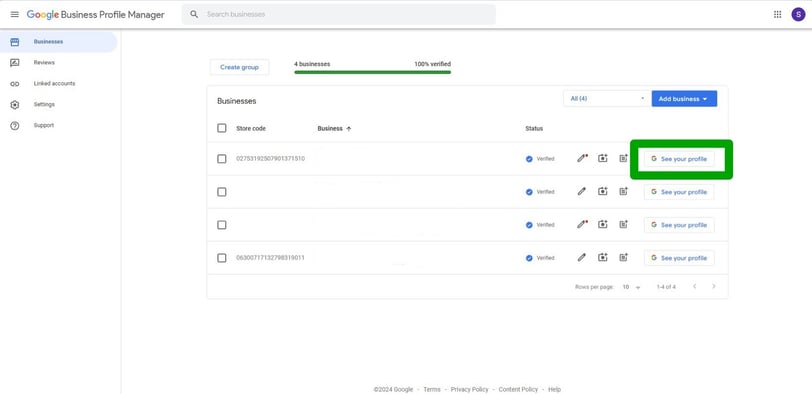
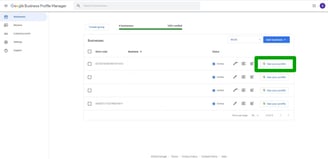
STEP 3. IN THE TOP RIGHT CLICK THE 3 DOTS
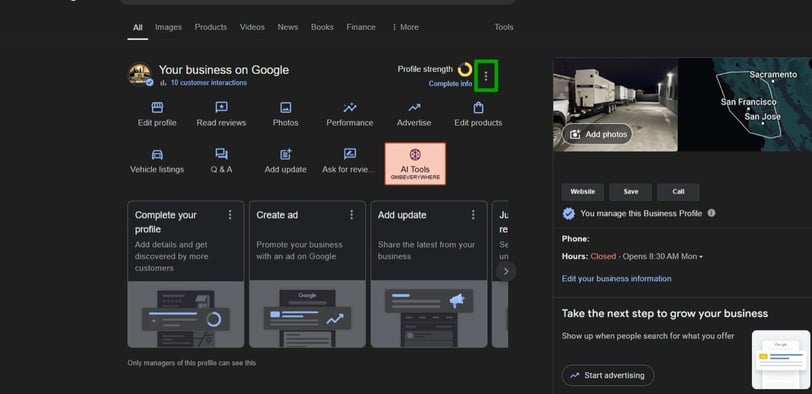
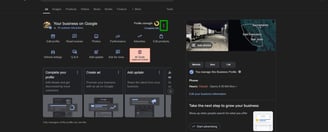
STEP 4. CLICK ON BUSINESS PROFILE SETTINGS
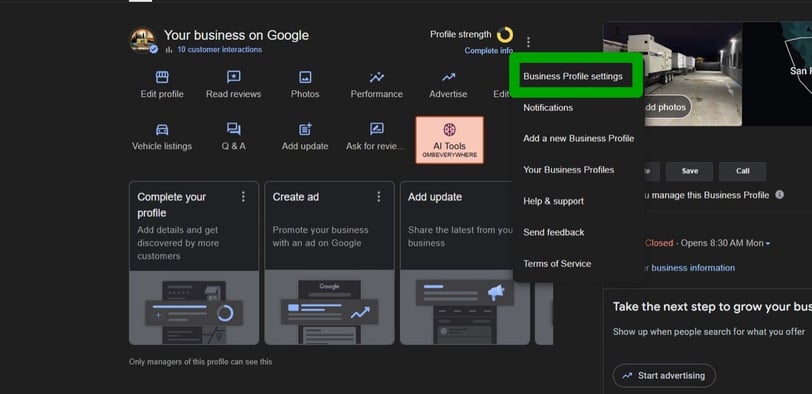
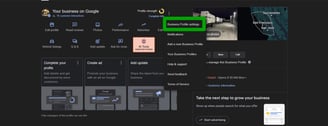
STEP 5. CLICK ON PEOPLE AND ACCESS
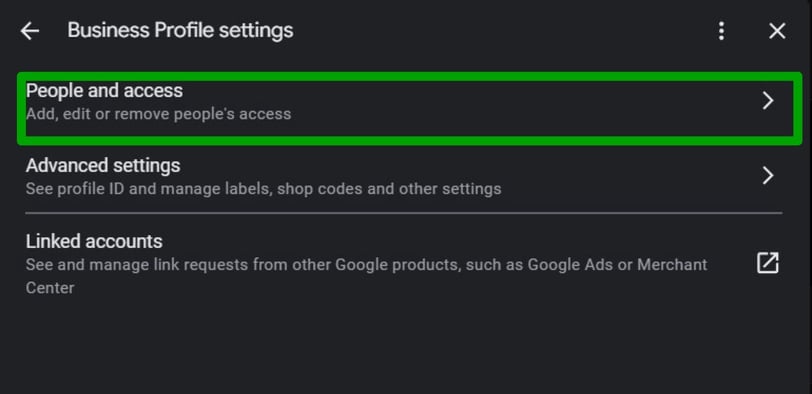
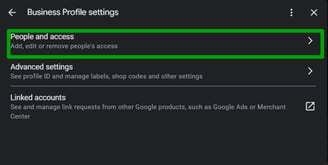
STEP 6. CLICK ON THE ADD ICON
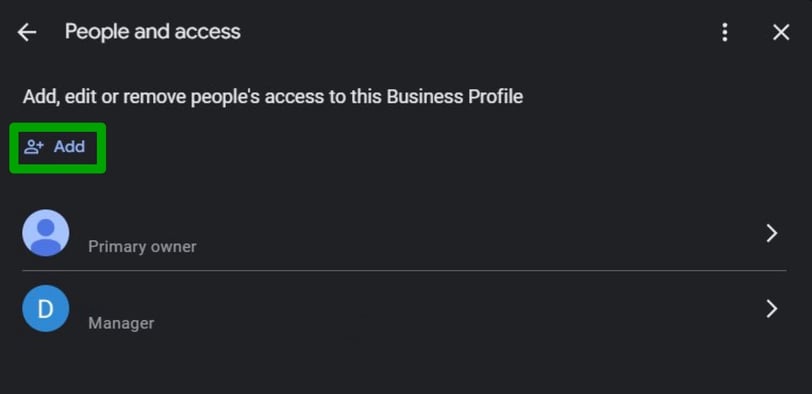
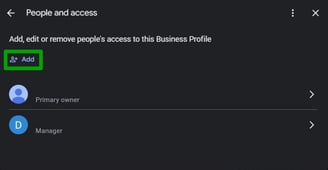
STEP 7. ADD AN EMAIL AND SELECT THE ROLE OF THE USER
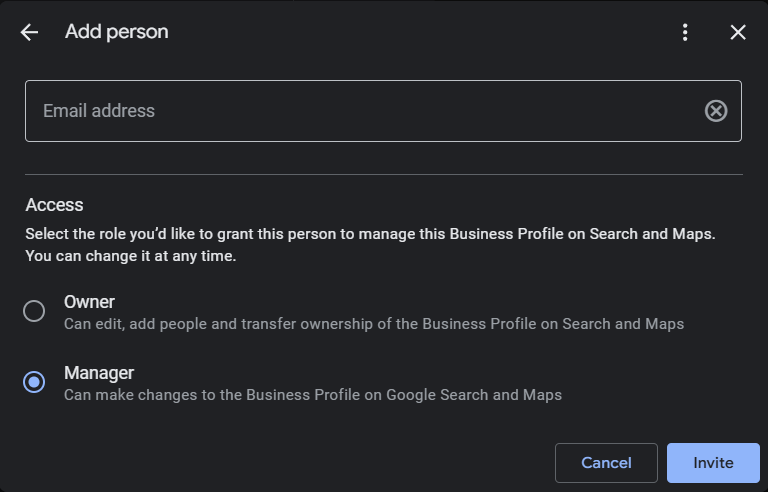
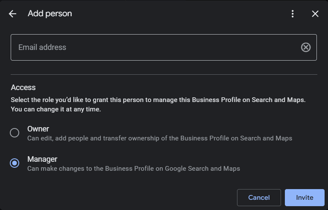
After adding the desired email and role, an email will be send. You’ll receive a notification once the invitation is confirmed.
Fast Track through Google Search
You can skip a couple of steps by signing in to google with the same email account that manages your listing. Then, you’ll just have to search for your business name.
From there, you can jump into step 3.
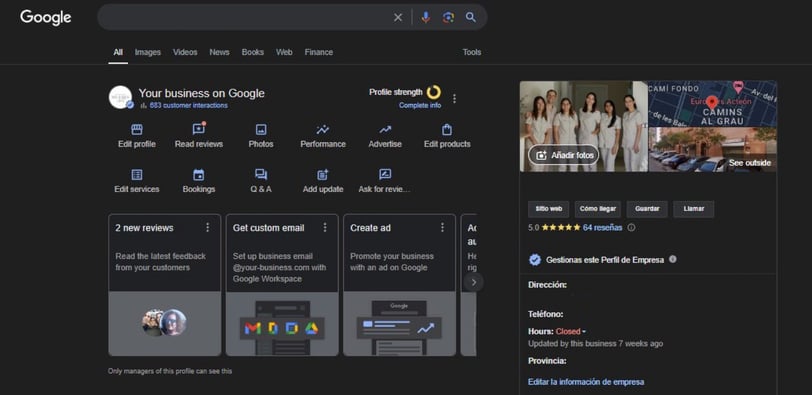
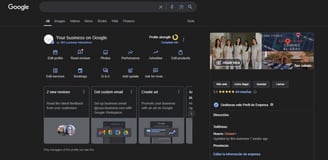
Want to learn more about Local SEO?
If you still want to learn more about Local SEO you can check all our content, as well as subscribe to our newsletter to receive the best Local SEO tips and insights from our team.
Smarktek
Drive new revenue line with performance-driven service.
LOCATION
© 2024. All rights reserved.
ESSENTIALS
Home
White Label Local SEO
